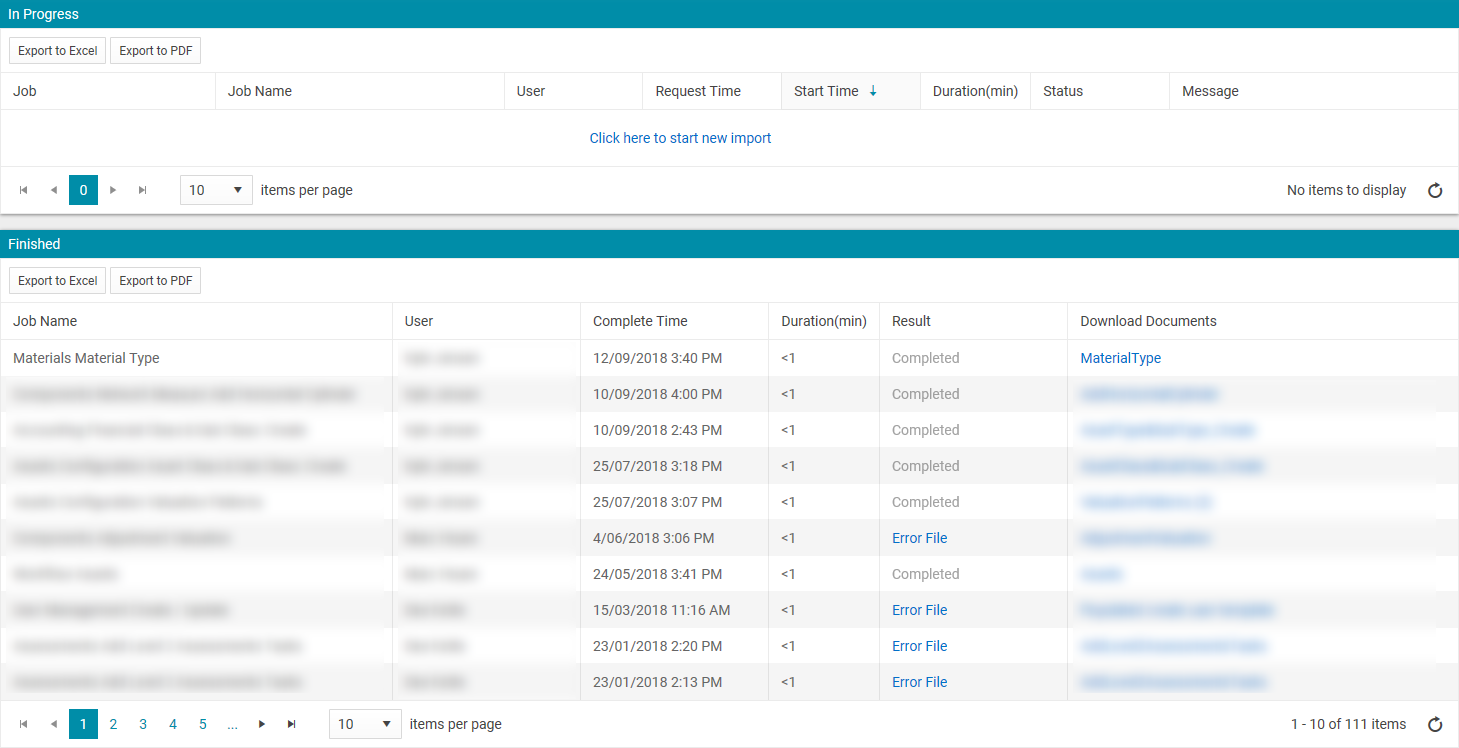Bulk Upload Material Types
Objective: Gain an understanding of how to bulk upload material types using Data Exchange.
Outcomes: Learn how to download the material type template, populate it and upload it via Data Exchange.
Material Types
When configuring the Assets module with the available material types, it can be useful to upload the list of materials in bulk. All material types must be added to the system so that they are available in the material type drop-down menu.
The following steps walk through the process and utilizes data exchange to perform a bulk upload.
Step 1
First download the 'Material Type template'. From the navigation sidebar select the 'Data Exchange' module.
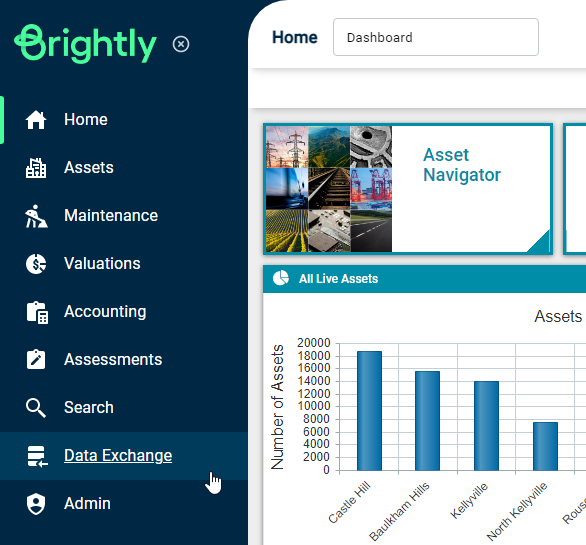
From navigation dropdown, select 'Import Wizard'.
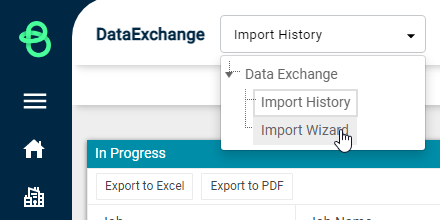
From the 'Modules' drop-down, select 'Materials' and select 'Material Type' from the 'Category' drop-down.
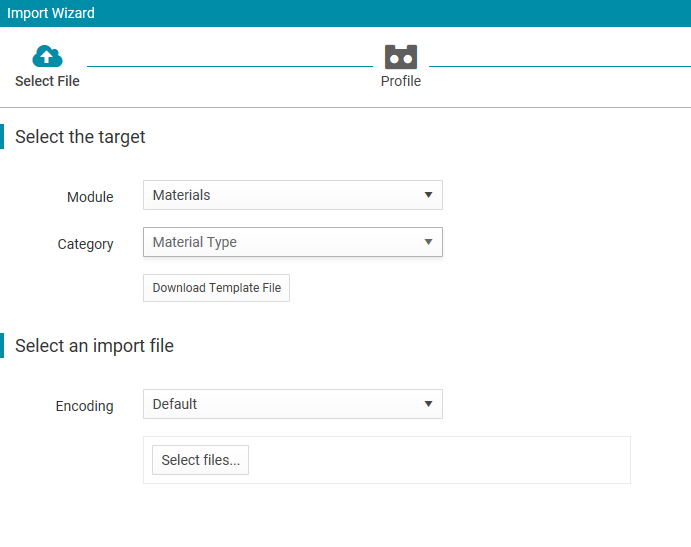
Click on the 'Download Template File' button and populate the list of materials requiring upload.
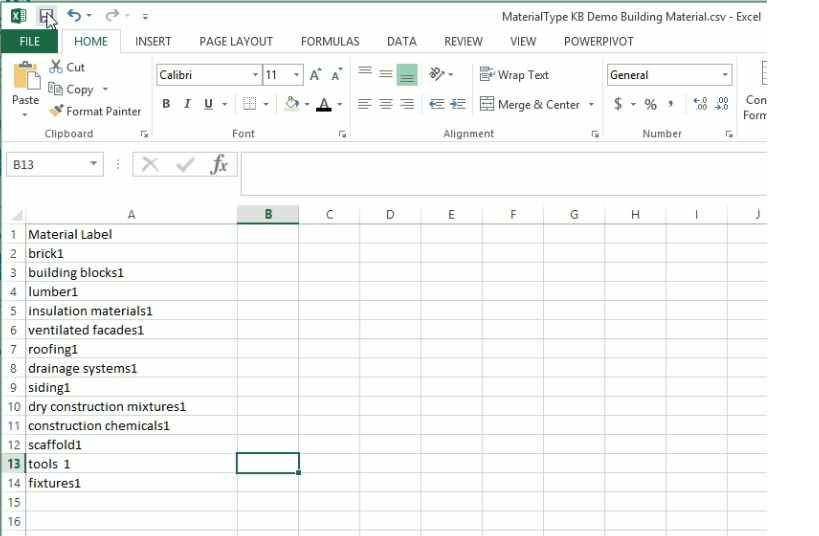
Save the template and return to Data Exchange, click the 'Select files' button and navigate to the template that has been populated. Once the template has been selected the wizard will navigate to the next page.
Step 2: Profile
Select 'New Profile' and then 'Next'.
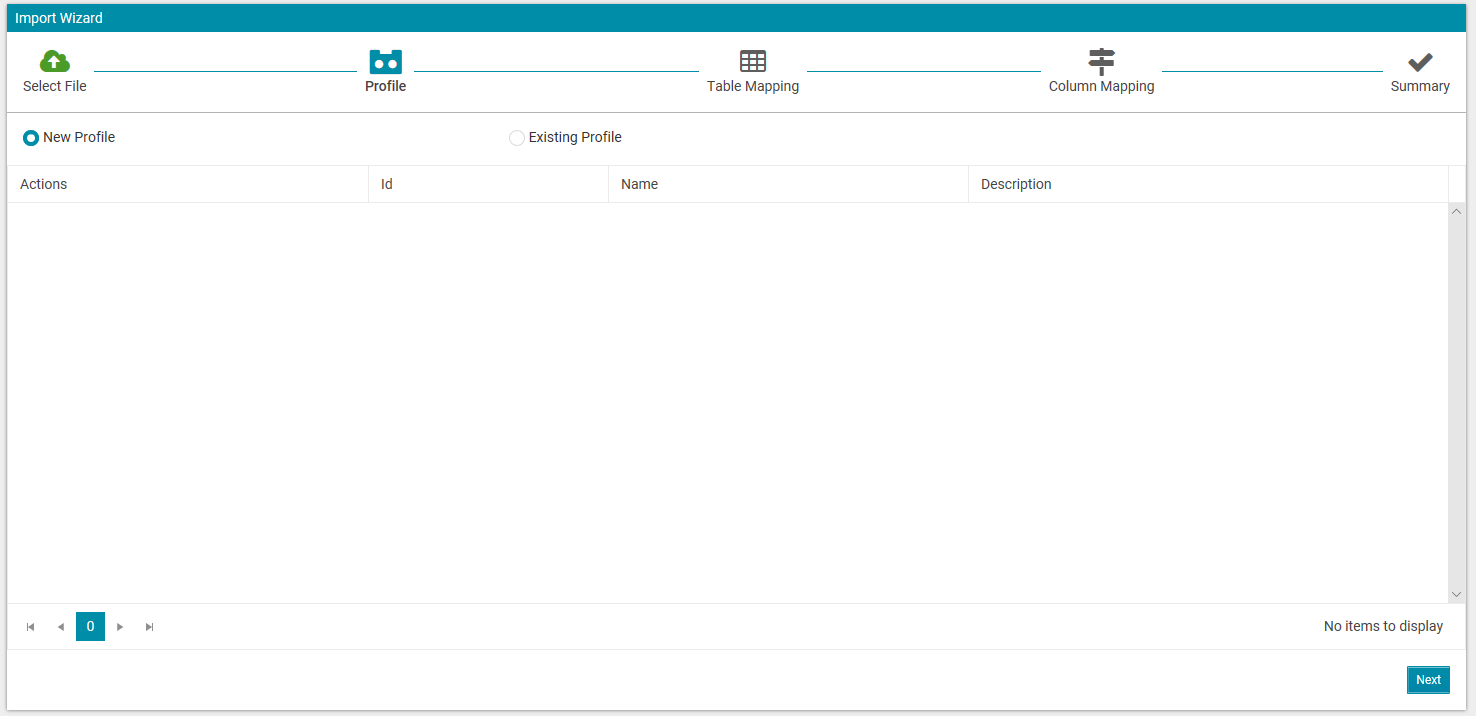
Step 3: Table Mapping
Verify that the table is mapped correctly and select 'Next'.
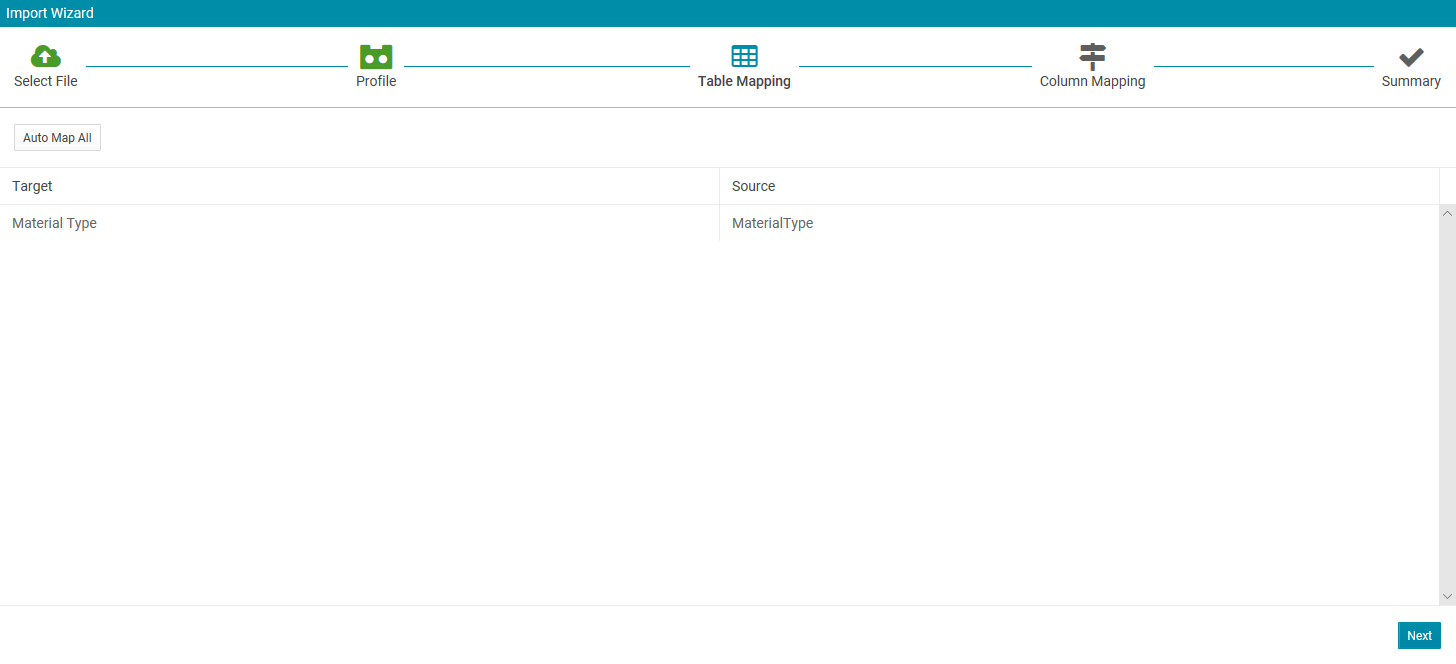
Step 4: Column Mapping
Verify that all columns are mapped correctly and select 'Next'.
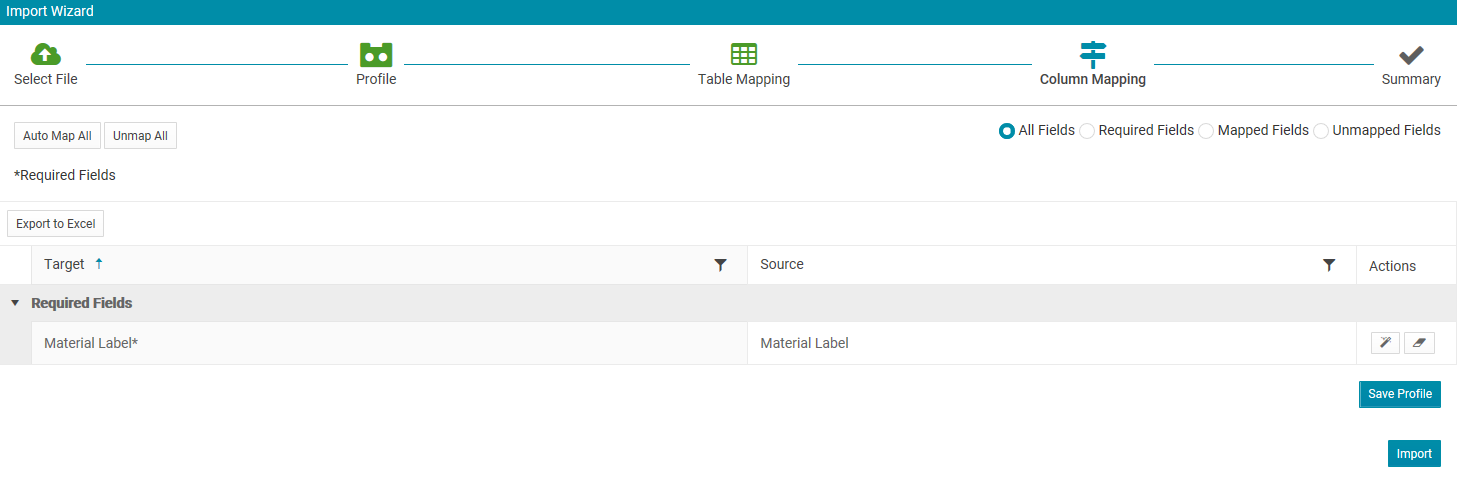
Step 5: Import Summary
Select the 'View Status' button.
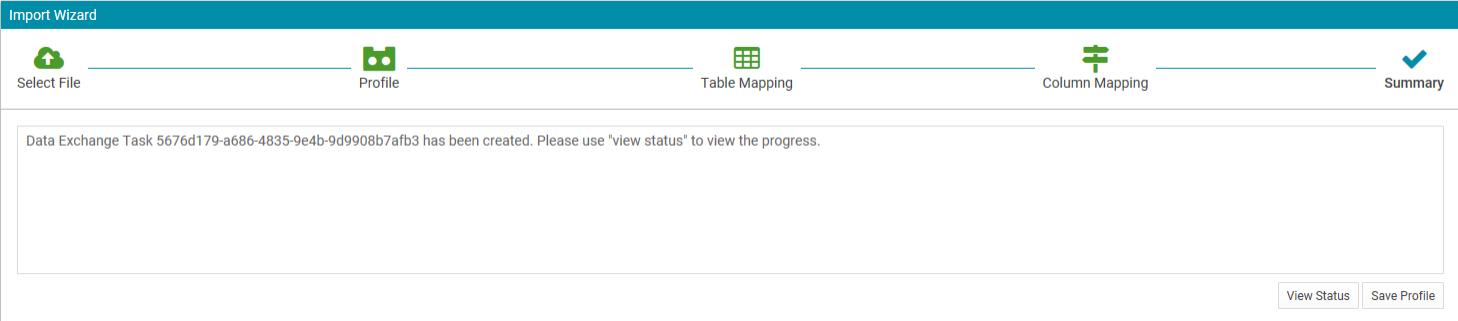
The import Summary confirms if the file has been uploaded successfully and also provides a link to download the import file for confirmation.